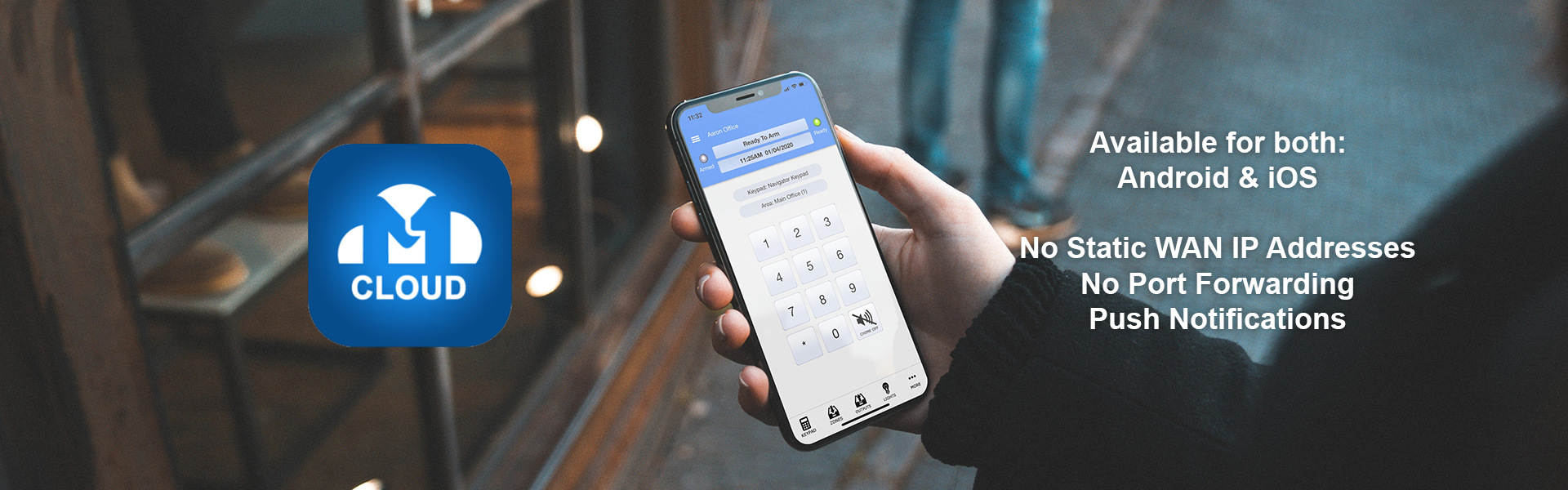Please update your M1XEP (Ethernet Module) firmware to version 2.0.51 (or above) to resolve any connection issues. This update is essential due to recent Android changes that require support for newer security protocols.
Latest
Now Available: M1 Cloud
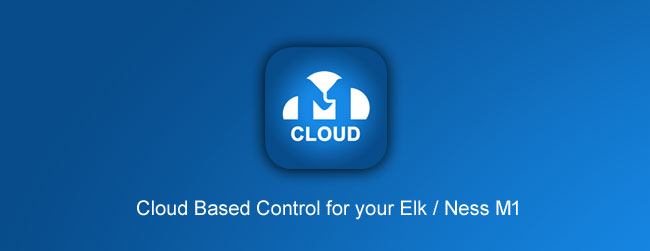
Our new app called ‘M1 Cloud’ is now available!
This app will allow you to control your Elk / Ness M1 through the cloud. (An M1XEP is required). This means you don’t need to port forward in your router/modem, as well as not having to worry about static WAN IP addresses, which may change from time to time.
The cloud will also be able to send you push notifications when events happen on the M1.
A small monthly fee (or a annual fee for those that don’t want to pay each month) is required for the cloud service (per M1). This is due to cloud servers that need to be maintained each month. This payment is done over Google’s and Apple’s secure in-app purchase payment gateway.
Each family member can login with the same cloud username and password in the app (on either Android or iOS), and not having to worry about having to purchase the app multiple times, since you are only changed a small monthly fee per M1.
For those that don’t want to pay a monthly fee, then M1 Touch Pro will still be available (for Android devices). M1 Touch Pro connects directly to the M1XEP (not connecting through the cloud) and you will need to port forward and have static WAN IP addresses if you plan to use it over the internet. You also won’t get cloud features like push notifications when using M1 Touch Pro.
The cloud will not allow remote programming (Using ElkRP). You will still need to port forward if you plan to do remote programming over the internet. This is due to the way the M1XEP processes the cloud messages and not how our cloud works.
M1 Touch Pro – Version 2.3.0
As of Version 2.3.0 of M1 Touch Pro, installers can add their installer details in the app.
This can help end users track who installed their M1 panel at a later time.
For more information on this new feature, click HERE.
Ness aComms 2.2.0
Ness aComms is being updated to version 2.2.0, and will be released within the next day or two.
This new release will add support for the new D8xCel / D16xCel panels.
SMS is not available in Ness aComms. This is due to Google Play’s new policy of apps not allowing for SMS messages to be sent or received from an Android app.
Version 2.2.0 also adds a notification icon in the notification tray when background data is enabled in the app. This will try and force the app to keep it open in the background. While background data is not enabled this icon is not shown.
It is recommended that you use the SMS notification feature in the D8xCel / D16xCel panel to be notified when the system goes into alarm. Do not rely on the app notifying you, as if it loses connection to your panel while the app is not showing on the screen then it will not notify you, where an SMS will still display. Older D8x/D16x Deluxe panels allow the panel to call you when it goes into alarm.
M1 Touch Pro – Version 2.2.8
Version 2.2.8 was just submitted to Google Play to fix a few issues people have reported.
Although issues can happen time to time, and we don’t always pick them up until it’s publicly released. Even when issues do come up, we then need to troubleshoot to find why it’s happening and most of the time we can’t reproduce the same issue on our devices.
This new update fixes the following reported issues:
Starting Service Issue
A few people reported that the loading screen got stuck on a message that showed ‘Starting Service’.
This issue was caused by an Google API that for some reason stopped working. (Thanks Google)
This issue was not picked up by our development devices due to them having our master Google Play account signed in to them.
Connection Issue
Many have reported that ever since version 2.2.6 they could no longer connect to there panels.
This issue was due to the app connecting to the M1XEP (Ethernet Module) with the secure port but with no username or password.
Whenever connecting over the internet you should use the secure port with a username and password. Without a username or password enabled is like having the front door unlocked, but not open.
In version 2.2.6 the connection driver was re-written, and it required the secure port to have an username and password enabled. We never thought that people would use the secure port without a username and password!
Version 2.2.7 had a quick fix to fix this issue, but we forgot a section in the code which only half fixed the issue. Version 2.2.8 should hopefully fix the issue completely.
If you run into any issues, then please contact our support and we will run some troubleshooting with you to fix the issue you have.
Although some left negative feedback (we hope you can change that now we pushed out this update), we thank for the rest of you being patient while we look into the issue and fix it for you.
M1 Touch Pro – Secure Connection

A secure connection in the M1 Touch Pro app is done using the secure port (2601) from the M1XEP (Ethernet Module).
It is highly recommended that you use a username and password in your M1XEP when using the secure port. This username and password is then used in the app to make a secure connection to your panel.
Without using a username and password makes your connection weak, and when using the panel over the internet will make your connection available for anyone to connect to it providing they know the IP and port to your panel. This makes your panel not secure.
If you are not wanting to use a username and password when using the secure port, then you may want to use the non-secure port (2101). This will make the app connect a lot quicker and will also send commands a lot quicker. Connecting to your panel with the secure port without a username and password is pretty much the same as connecting with the non-secure port.
It is not recommended to use the non-secure port when connecting over the internet. The non-secure port is recommended when connecting on the local WiFi without going over the internet.
It is not recommended to use the secure port without a username and password when connecting to the panel over the internet (or even on a local connection).
Using the secure port with a username and password is highly recommended when connecting over the internet.
Ness aComms
Latest Version: 2.2.13
Download from Google Play
M1 Touch Pro
Latest Version: 2.3.5
Download from Google Play