Everyone loves getting a new shiny Android device, and then find that you need to re-install apps on the new device.
If the Google Play store is asking you to re-purchase the app again, then the following will be a interest to you.
If you have already paid for the application on the same Android device or on a different Android device you do not need to pay again.
When you download an app on Google Play, the app is connected to your Google Account. This means you can reinstall apps to new devices. If you paid for an app, then you can reinstall it without paying for it again.
On your old Android device, check to see what Google accounts are signed into it. These Google accounts need to be added to the new Android device.
A easy way to see what Google accounts are installed on your old device follow these steps:
1. Open the Google Play app on your old device.
2. Swipe you finger from the left to the right and the side window on the left will appear.
3. Your email address is listed up the top.
You may have multiple devices installed, if you do there most likely be a down arrow allowing you to select a different Google account. Most people would just have the one account.
The Google account you see on your old device must also be added to your new device.
Once you have confirmed that all your Google accounts are on your new device then you can try and download the app again.
Using your mobile device
1. Open the Google Play Store app on your device.
![]()
2. Touch the Google Play Store icon (up the top left) and select My Apps.
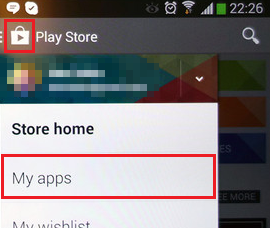
3. Visit the All category.
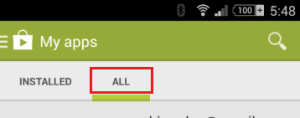
4. Select the app to install, then touch the Install button on the app’s detail page.
Using your computer
1. Visit your My Apps page on Google Play.
2. Select the app to view its detail page.
3. Click the button that says Install or Installed and select the device where you’d like to install the app.
◦Note: When an app shows an “Installed” button on its detail page, it means that the app is installed on one of the devices associated with your Google Account.
4. Click Install.
What if the app doesn’t show in the list?
If the app doesn’t display in the list of purchased apps or if it asks for you to purchase the app again then there can be a few things wrong:
1. You are signed in with a different Google Play account then the account you purchased the app with.
2. You haven’t purchased the app yet.
3. There seems to be a error with your Google account and you may need to contact Google to fix it.